
- SAP Community
- Products and Technology
- Human Capital Management
- HCM Blogs by Members
- Reimagined Home Page: Some Tips and Tricks to cust...
- Subscribe to RSS Feed
- Mark as New
- Mark as Read
- Bookmark
- Subscribe
- Printer Friendly Page
- Report Inappropriate Content
SuccessFactors is designed very intuitive and navigation is quick an easy, especially with the new Reimagined Home Page:
Nevertheless, at some point you might want to add custom quick-links and short-cuts to navigate within SF or jump externally or change labels to make daily use of SuccessFactors even more easy for your users.
This blog showcases and gives ideas how to customize your Latest Home Page.
1. Enable the Reimagined Home Page
You need to perform the Upgrade New Experience for the Home Page in Upgrade Center for your SuccessFactors.
Path: Action Search >> Upgrade Center >> All Modules >> search for "experience"
There are additional upgrades you can run, like Learning or Onboarding Data on the Latest Home Page, to enable module specific content on the Latest Home Page.
Once Upgrade is run, you need to grant the following two permissions in Manage Permission Roles:
- to End User: Access the Latest Home Page (General User Permissions >> Access the Latest Home Page)
- to Admins: Manage the Latest Home Page (Manage System Properties >> Manage the Latest Home Page)
The Latest Home Page will be enabled right away and prefilled with content and Quick Actions based on enabled modules in your SuccessFactors and dependent on user permissions.
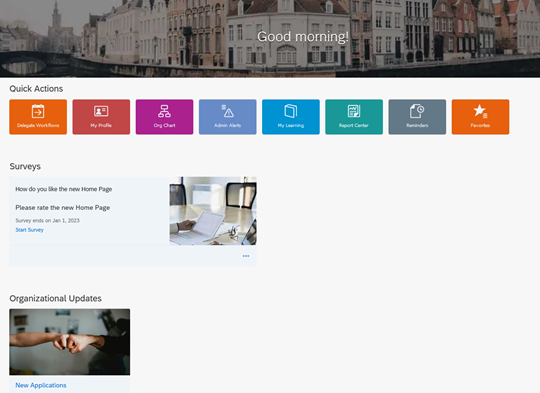
Good to know: The headlines, like “Quick Actions”, “Surveys”, “Organizational Updates”, etc. as well as the banner-text (“Good morning!”) can be customized or even made invisible via Manage Languages Tool (Actions Search >> Manage Languages).
From now on you can customize the Banner Image in Theme Manager. Under Theme Manager >> Fine Tune >> Home Page (Latest) >> Desktop banner image you can now choose to either use the Banner defined under Manage Home Page >> Banner Image or you can upload a Banner specific for the Theme and hereby override the Banner in the Home Page settings. This will give you more flexibility
2. Add custom “Favorites”
The “Favorites” section is prepopulated with useful shortcuts. Further admins can configure custom links and control the visibility using Target Groups.
Use Case: An Admin wants to create SAP Blog as well as Customer Community Link for company Key Users to optain latest information easily.
Path: Action Search >> Manage Home Page >> Favorites >> + or edit pen
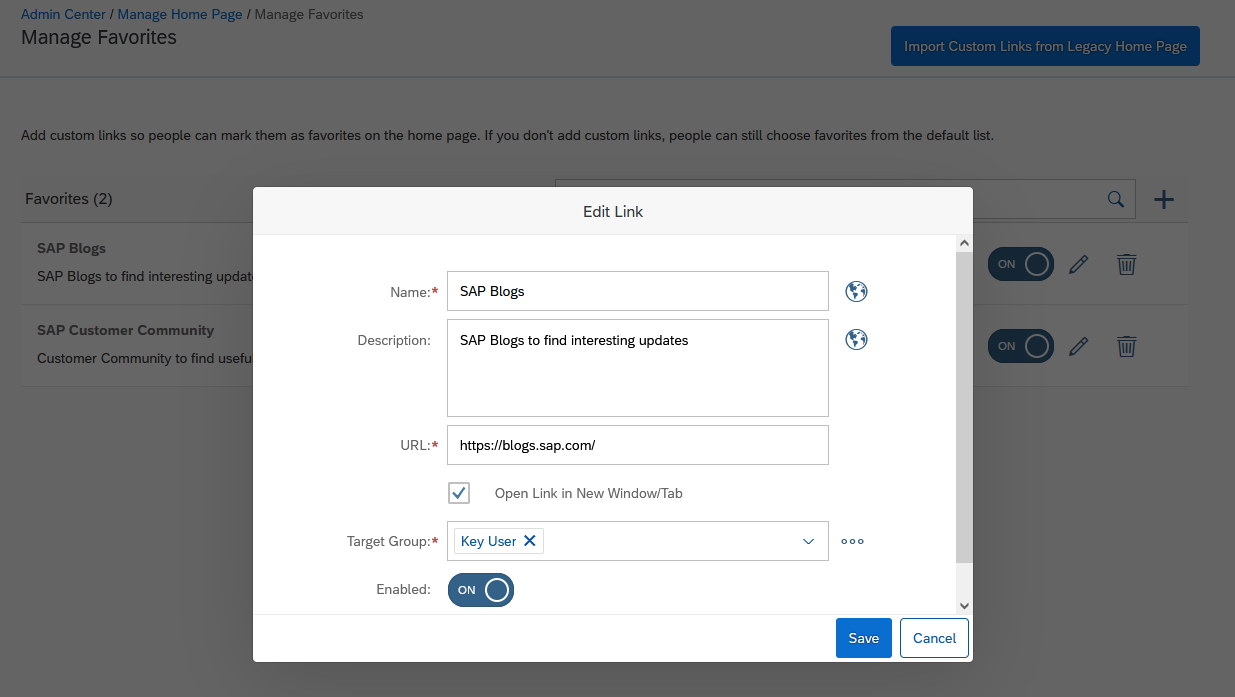
Target Groups can be selected, edited or created on the fly.
Once created, those custom links will appear to Target Group Users in the “Available” Section and can be selected individually.
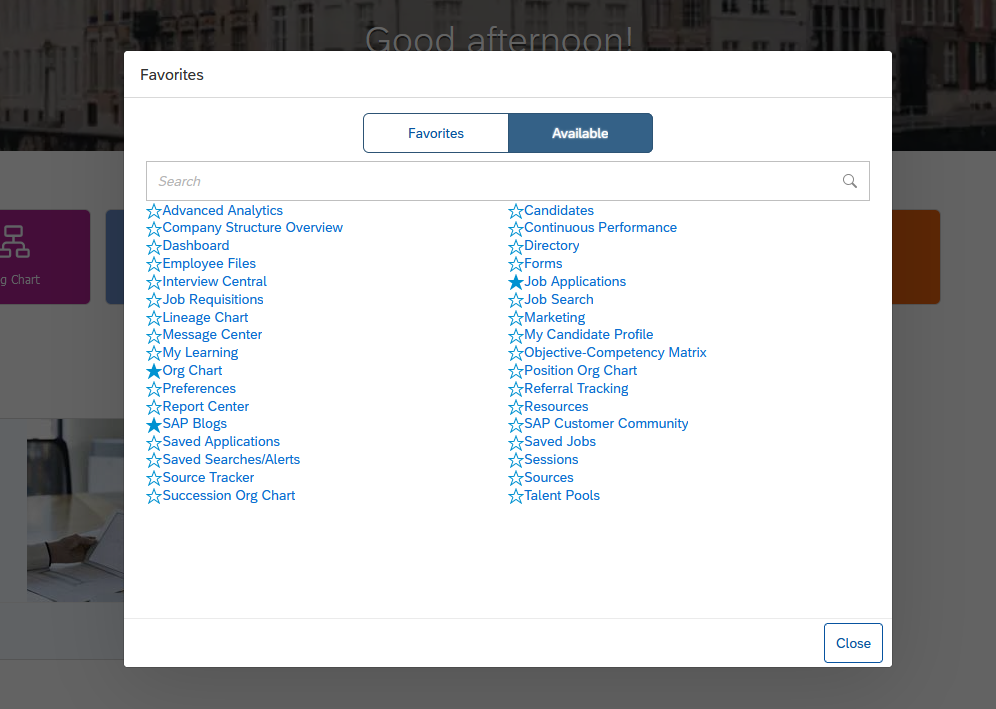
Good to know:
- Standard available Favorites for the users are dependent on their Permissions and can be controlled likewise
- The selected favorite links are personalized by end users only and cannot be defaulted for all users
3. Add Custom Cards to appear on the Home Page
Provide your users with short cuts to internal menus or external resources directly on the home page using Custom Cards.
Use Case: An Admin wants to provide a direct short cut to new applications from the Home Page for Managers
Path: Action Search >> Manage Home Page >> Organizational Update >> Add Card or edit pen
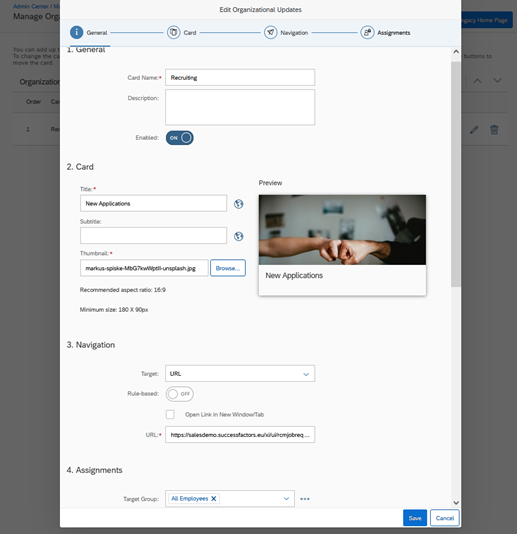
Custom Cards for the New Home Page work same as Custom Tiles for legacy Home Page.
To create e.g. a Custom Card redirecting to a SF internal menu, you would need to select “Target” = URL and insert the corresponding URL of the SF internal menu (e.g. Recruiting Job Req Overview).
Further you can create Custom Cards based on Business Rules.
Here I would like to recommend two very useful Blogs from Ajay Kumar Nudurupati (Rule-Based Custom Tiles) and Mounika Annam (“Google Maps “ Custom tile -Employee location Medical assistance)
Once created, the Custom Card will appear to Target Group Users under “Organizational Updates”
Further you can now create half-size Custom Cards with smaller image or without an image but with an.... Under Step 2 (Card) you can now select the type of your card.
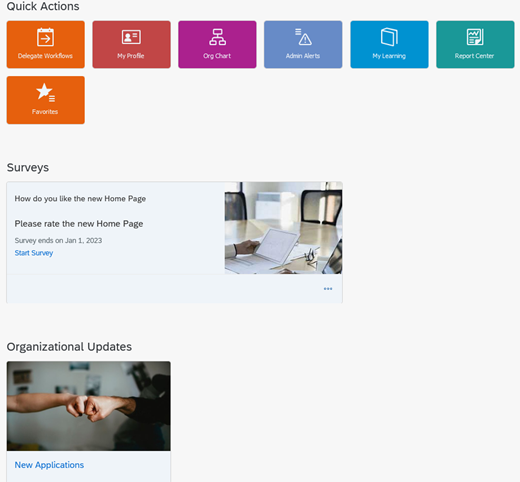
Good to know:
- Amount of Custom Cards that can be created by admins is 100, BUT the amount to be displayed to users is limited to 16
4. Create custom surveys
Adding Surveys to the Latest Home Page is very useful to improve Employee Experience.
You do not need to have Qualtrics licenced to use Surveys as you can use any survey tool. However using Qualtrics will give offer you a highly intregrated survey experience.
Use Case: An Admin or Employee Experience Responsible want to add a Survey for all Employees asking how they feel about the new Home Page experience and which improvement ideas they might have.
Path: Action Search >> Manage Home Page >> Surveys >> + or edit pen
Release Update 2H 2022: You can now edit target groups for Surveys
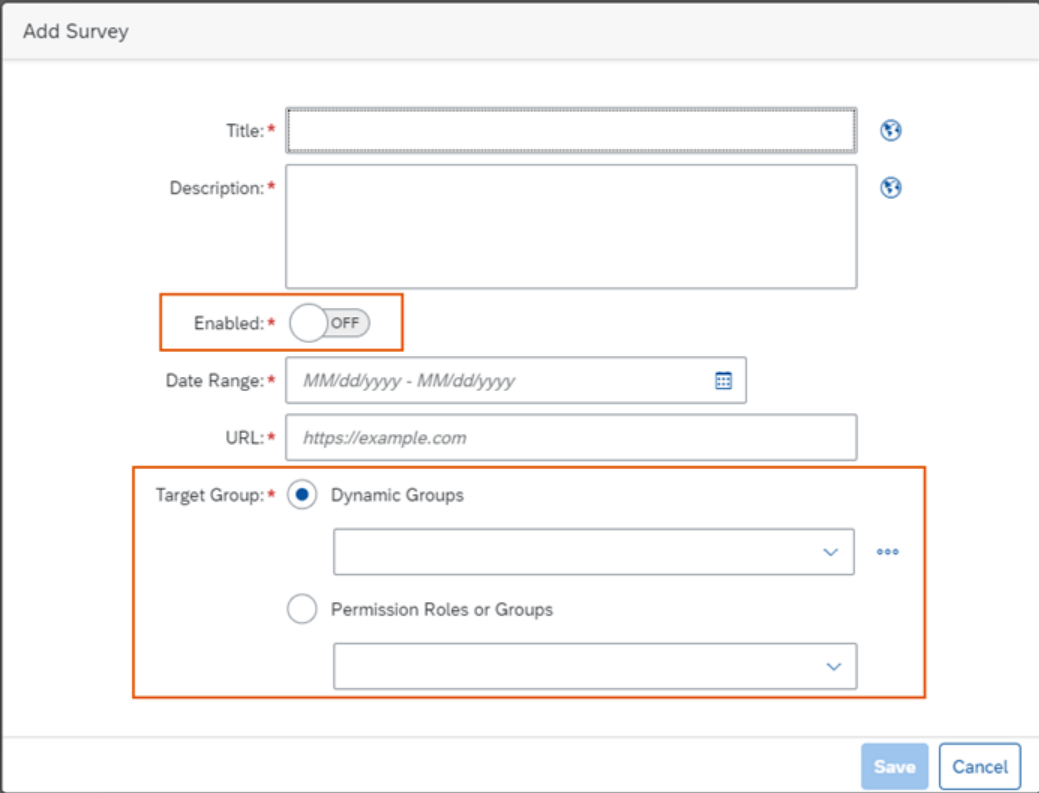
5. Supplemental Tasks
There are pre-defined to-do categories for which supplemental tasks can be created, e.g. Interview Feedback, Offer Approval, Performance Review etc.
Use Case: Users should be reminded of Approvals or To-Dos for which no system generated To-Do is currently available.
Path: Action Search >> Manage Home Page >> Supplemental Tasks >> Add Task
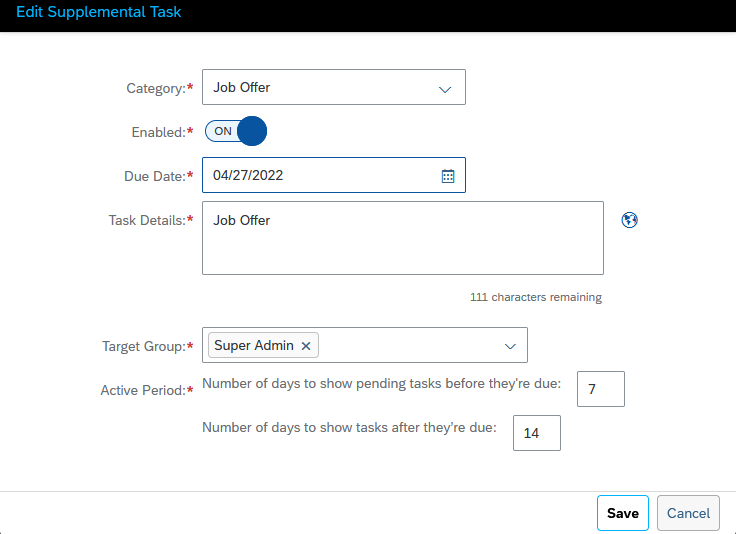
The Approval / To-Do will appear on the Latest Home Page based on Target Population settings.
Further with the new Release it is now possible to push a To-Do to tomorrow:
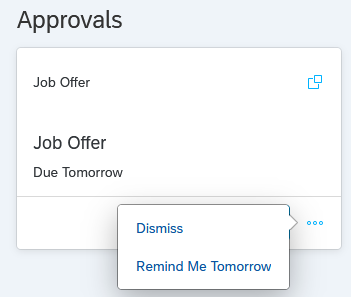
Conclusion:
I hope this blog helps you become familiar with customizations of the new Reimagined Home Page.
I am very much looking forward to your comments and experiences.
For those that have Onboarding 2.0 enabled I would like to highly recommened the very interesting blog from Satyabrata Chayani: Onboarding New Hire experience on the Latest Home Page
- SAP Managed Tags:
- SAP SuccessFactors HXM Suite,
- SAP SuccessFactors platform,
- SAP SuccessFactors HXM Core
You must be a registered user to add a comment. If you've already registered, sign in. Otherwise, register and sign in.
-
1H 2024 Product Release
5 -
2H 2023 Product Release
1 -
ACCRUAL TRANSFER
1 -
Advanced Workflow
1 -
AI
1 -
AI & Skills Ontology
1 -
Anonymization
1 -
BTP
1 -
Business Rules
1 -
Canvas Report
1 -
Career Development
1 -
Certificate-Based Authentication
1 -
Cloud Platform Integration
1 -
Compensation
1 -
Compensation Information Management
1 -
Compensation Management
1 -
Compliance
2 -
Content
1 -
Conversational AI
2 -
Custom Data Collection
1 -
custom portlet
1 -
Data & Analytics
1 -
Data Integration
1 -
Dayforce
1 -
deep link
1 -
deeplink
1 -
Delimiting Pay Components
1 -
Deprecation
1 -
Employee Central
1 -
Employee Central Global Benefits
1 -
Employee Central Payroll
1 -
employee profile
1 -
Employee Rehires
1 -
external terminal
1 -
external time events
1 -
Generative AI
2 -
Getting Started
1 -
Global Benefits
1 -
Guidelines
1 -
h12024
1 -
H2 2023
1 -
HR
2 -
HR Data Management
1 -
HR Transformation
1 -
ilx
1 -
Incentive Management Setup (Configuration)
1 -
Integration Center
2 -
Integration Suite
1 -
internal mobility
1 -
Introduction
1 -
learning
3 -
LMS
2 -
LXP
1 -
Massively MDF attachments download
1 -
Mentoring
1 -
Metadata Framework
1 -
Middleware Solutions
1 -
OCN
1 -
OData APIs
1 -
ONB USA Compliance
1 -
Onboarding
2 -
Opportunity Marketplace
1 -
Pay Component Management
1 -
Platform
1 -
portlet
1 -
POSTMAN
1 -
Predictive AI
2 -
Recruiting
1 -
recurring payments
1 -
Role Based Permissions (RBP)
2 -
SAP Build CodeJam
1 -
SAP Build Marketplace
1 -
SAP CPI (Cloud Platform Integration)
1 -
SAP HCM (Human Capital Management)
2 -
SAP HR Solutions
2 -
SAP Integrations
1 -
SAP release
1 -
SAP successfactors
5 -
SAP SuccessFactors Customer Community
1 -
SAP SuccessFactors OData API
1 -
SAP Workzone
1 -
SAP-PAYROLL
1 -
skills
1 -
Skills Management
1 -
sso deeplink
1 -
Stories in People Analytics
3 -
Story Report
1 -
SuccessFactors
3 -
SuccessFactors Employee central home page customization.
1 -
SuccessFactors Onboarding
1 -
successfactors onboarding i9
1 -
Table Report
1 -
talent
1 -
Talent Intelligence Hub
2 -
talentintelligencehub
1 -
talents
1 -
Tax
1 -
Tax Integration
1 -
TIH
1 -
Time Accounts
1 -
Workflows
1 -
XML Rules
1
- « Previous
- Next »
- Troubleshooting Steps for Embedded Analytics Authentication and Authorization in Human Capital Management Blogs by SAP
- Employee and Org Replication using BIB from EC to SAP in Human Capital Management Blogs by Members
- Customizing Brands in LMS for external users in Human Capital Management Q&A
- Introducing: SAP Companion - Your Adoption and Productivity Layer in Human Capital Management Blogs by SAP
- First Half 2022 Release: What’s New in SAP SuccessFactors Mobile in Human Capital Management Blogs by SAP
| User | Count |
|---|---|
| 3 | |
| 3 | |
| 3 | |
| 2 | |
| 2 | |
| 1 | |
| 1 | |
| 1 | |
| 1 | |
| 1 |